Checkout
We sometimes offer multiple payment methods. If one fails, try another option at the bottom of the page. You can also use another credit card if necessary. If the payment still does not go through, please contact us on WhatsApp.
Alternative Payment Method: Follow the guide below
Step 1: Go to the App store or Google store and download MoonPay app. Open it and press on Get Started.
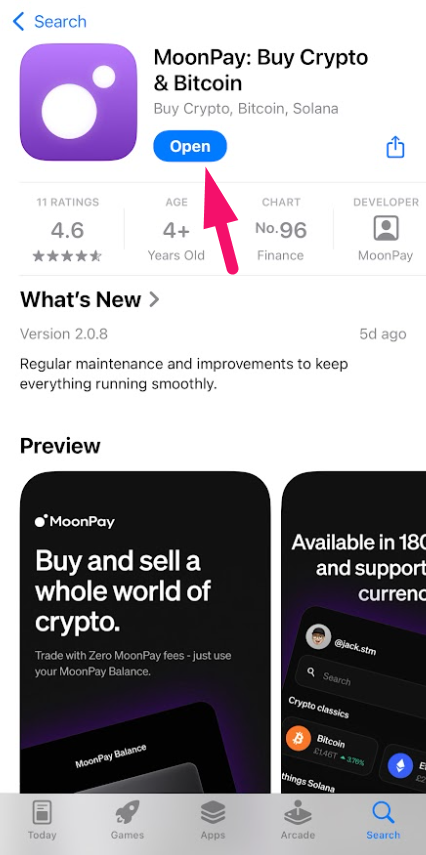
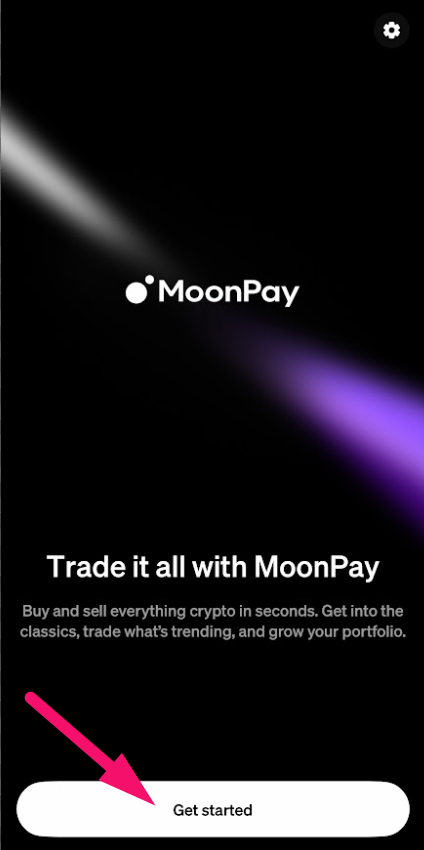
Step 2: Enter your email and press on Continue. After that, press on the square Verify you are human.
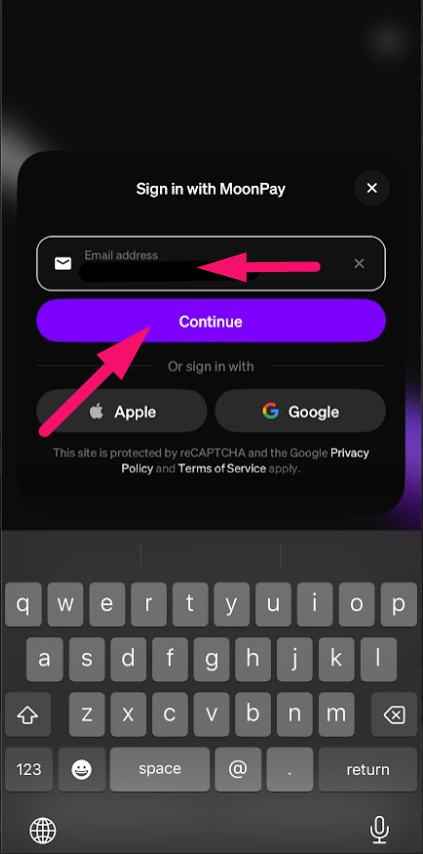
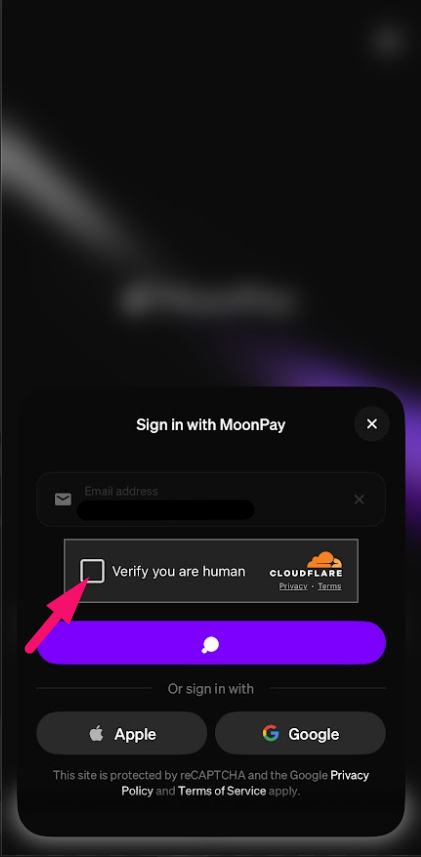
Step 3: Press on each of to terms and conditions to agree, After that press on Continue.
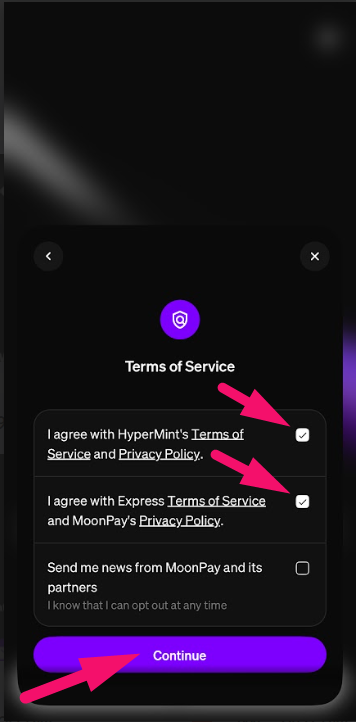
Step 4: You will receive the code via email from Moonpay. Enter that code into this field.
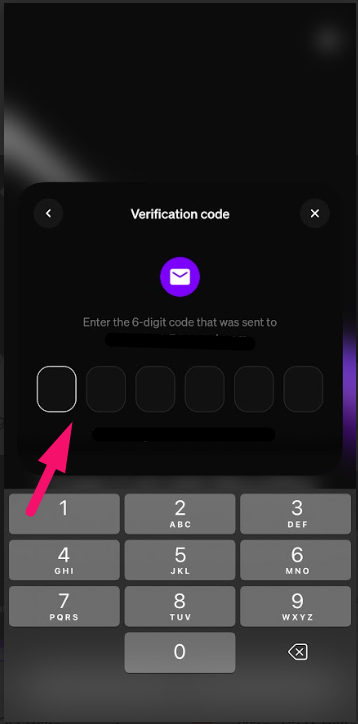
Step 5: Press on Skip for now.
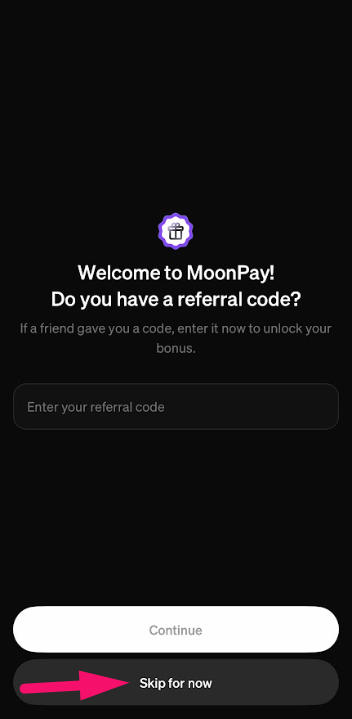
Step 6: Press on Allow notifications, After that press on Allow.
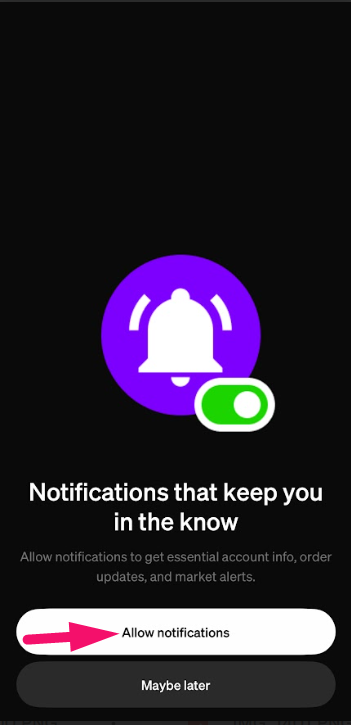
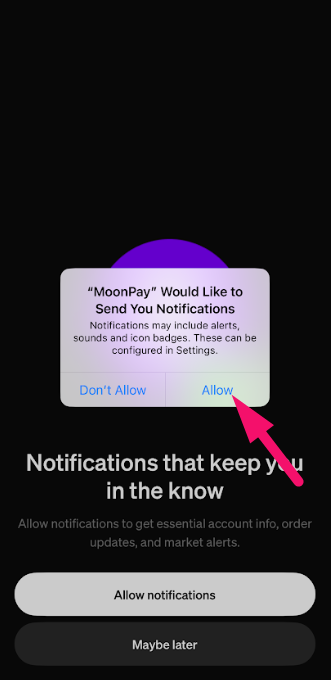
Step 7: Select Not yet. After that, press on Next.
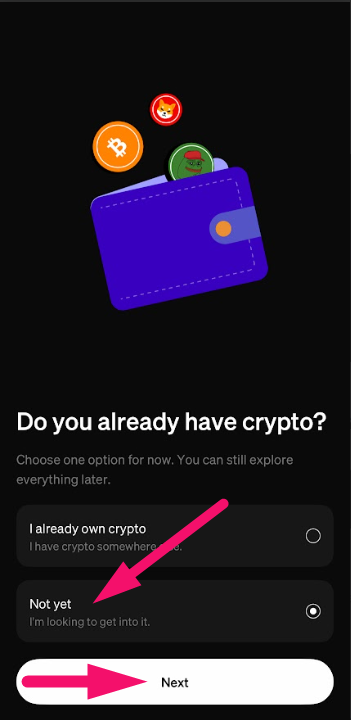
Step 8: Press on Activate portfolio.
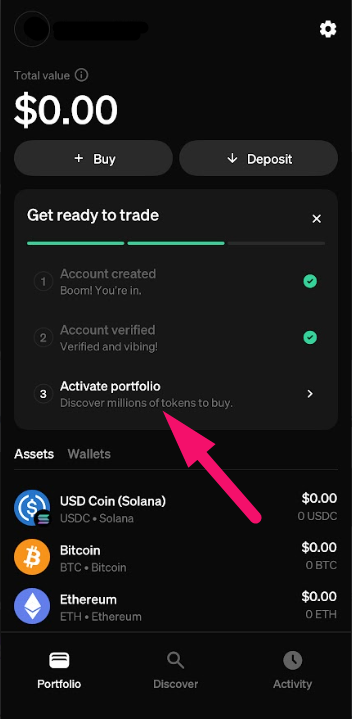
Step 9: Press on Bitcoin.
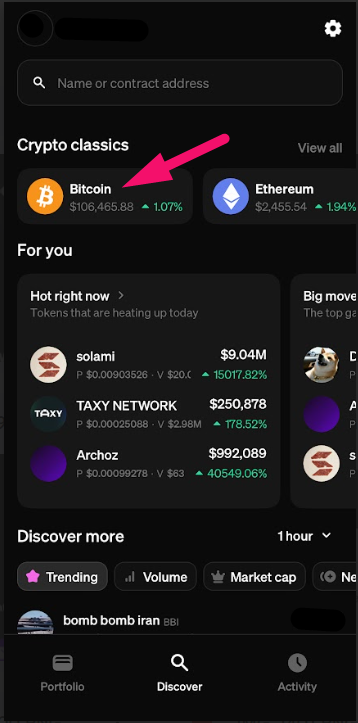
Step 10: Press on Buy.
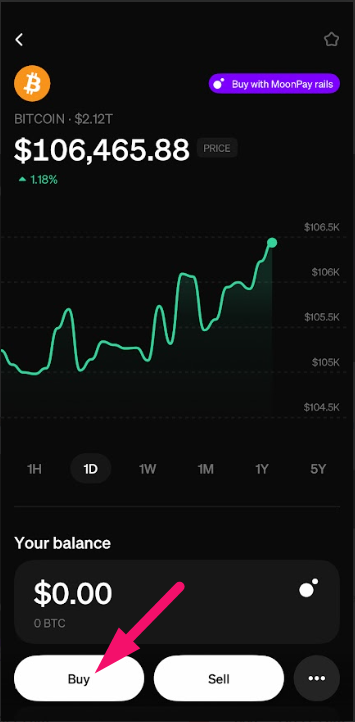
Step 11: Enter the price of the subscription of your choice and press Continue.
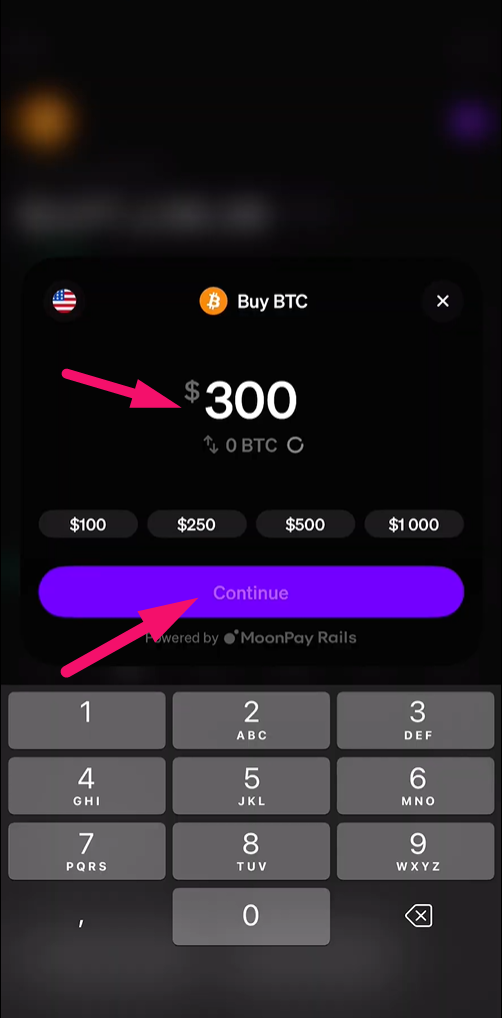
Step 12: Press on Get started.
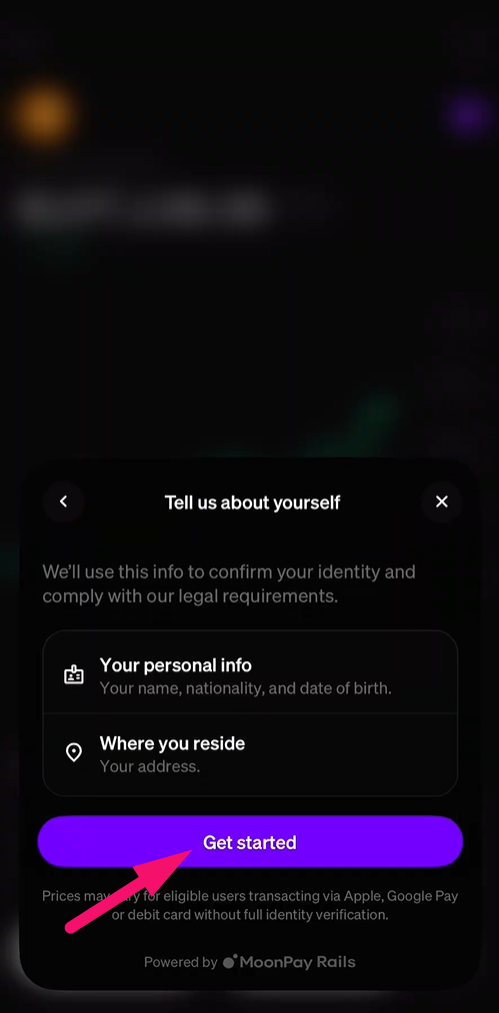
Step 13: Fill in your personal details and press Continue.
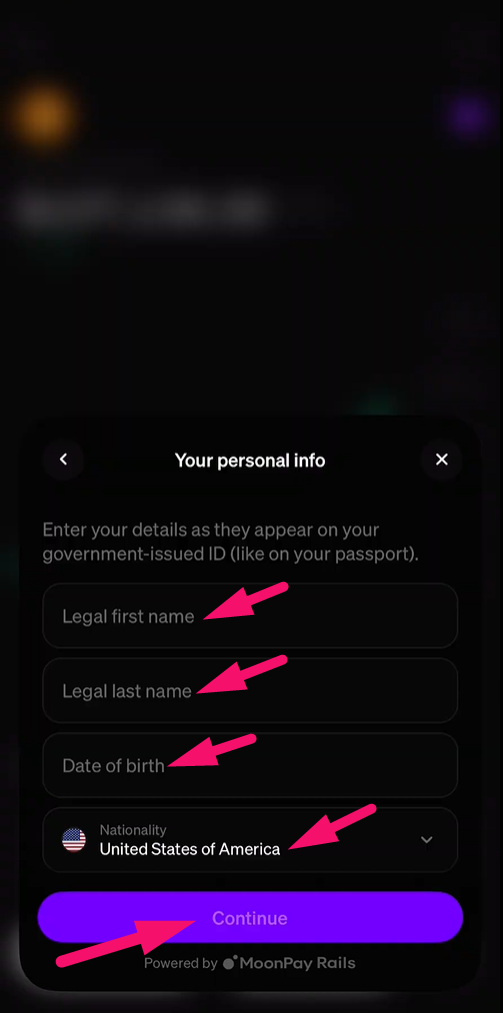
Step 14: Search your residential address. After that, press Enter address manually.
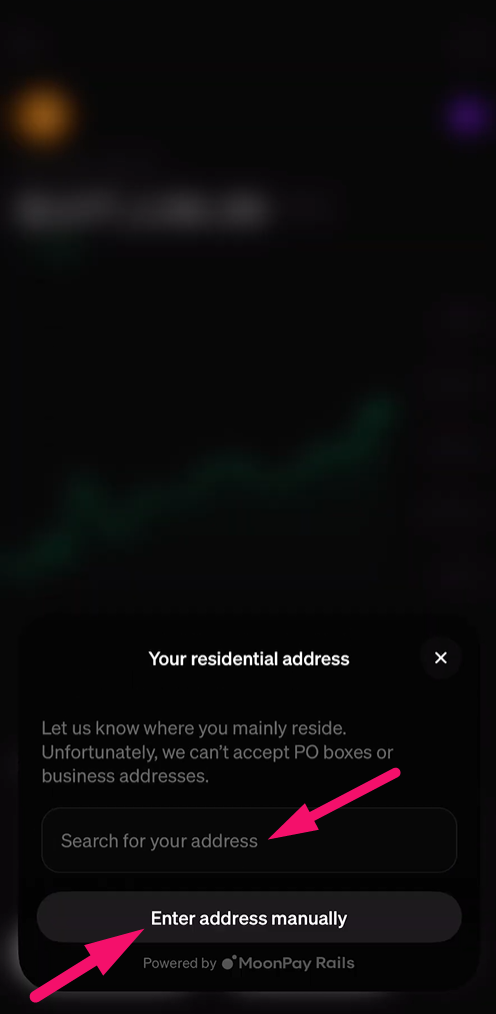
Step 15: Fill in your residential address details. After that, press Continue.
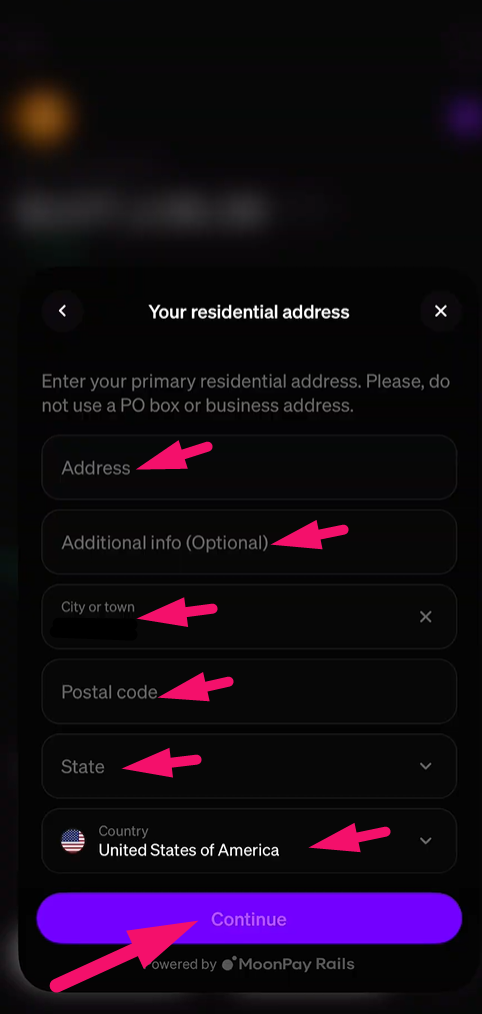
Step 16: Press on terms and conditions to agree. After that, press Continue.
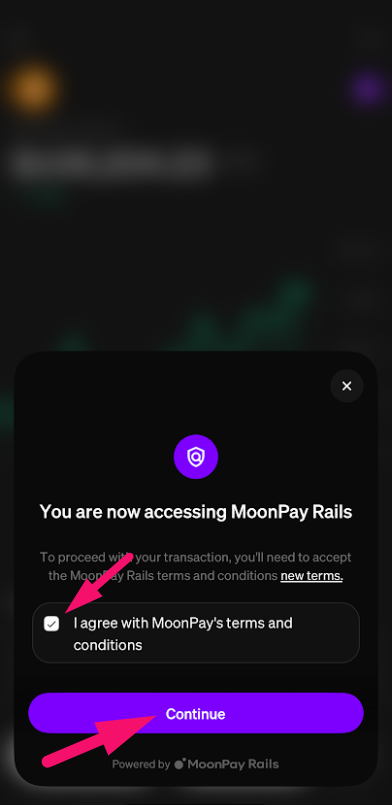
Step 17: Enter your phone number. After that, press Continue.
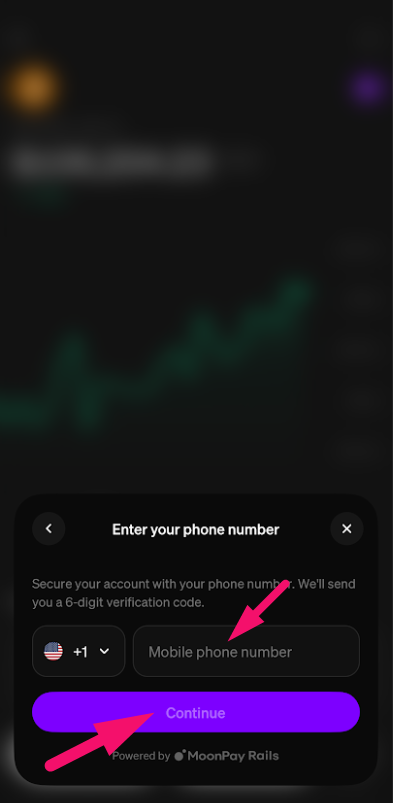
Step 18: Enter the SMS OTP code that you received on your phone number.
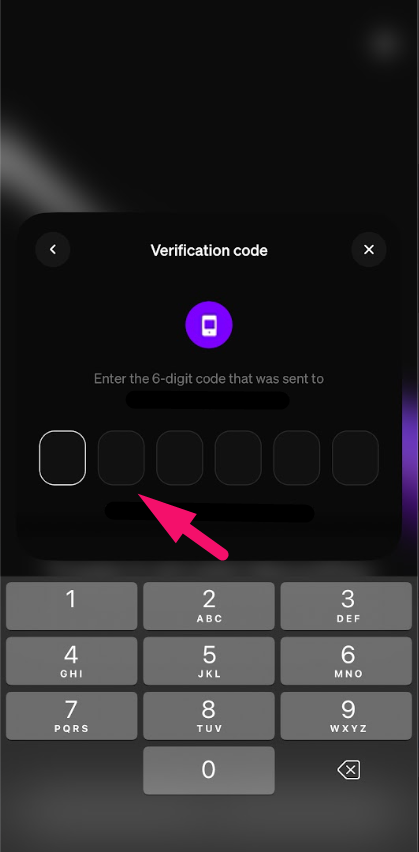
Step 19: Wait for several seconds, don’t press close. Once process is done, press Continue.
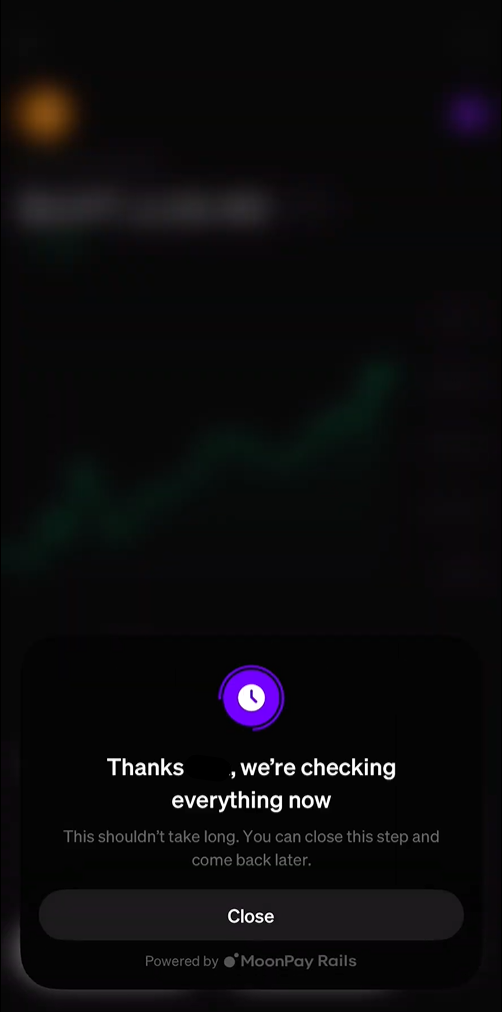
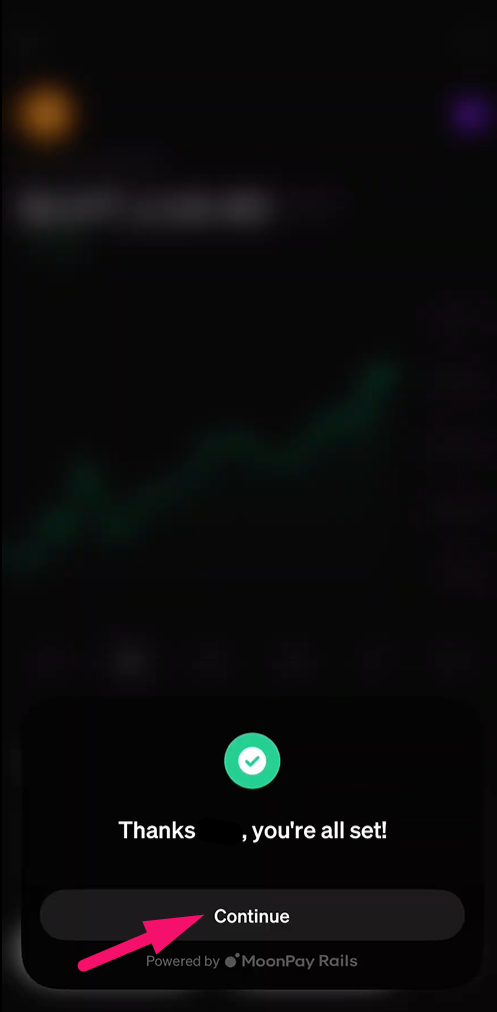
Step 20: Press marked field and choose the payment option you prefer.
For credit/debit card follow the upcoming steps.
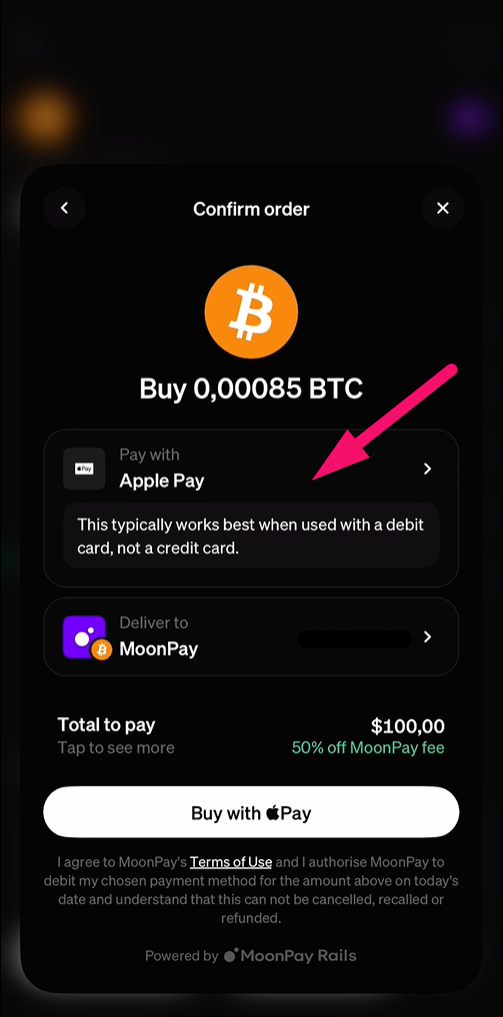
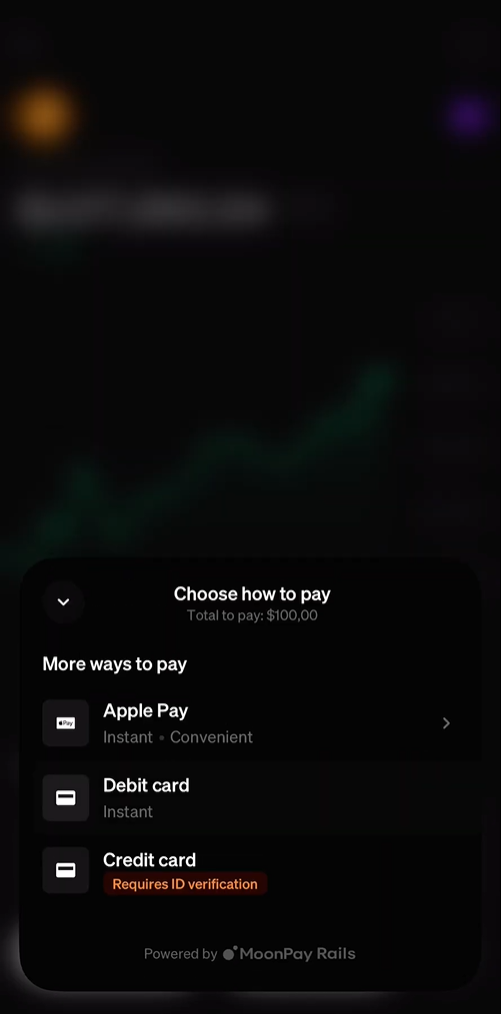
Step 21: Fill in card details and press Add card.
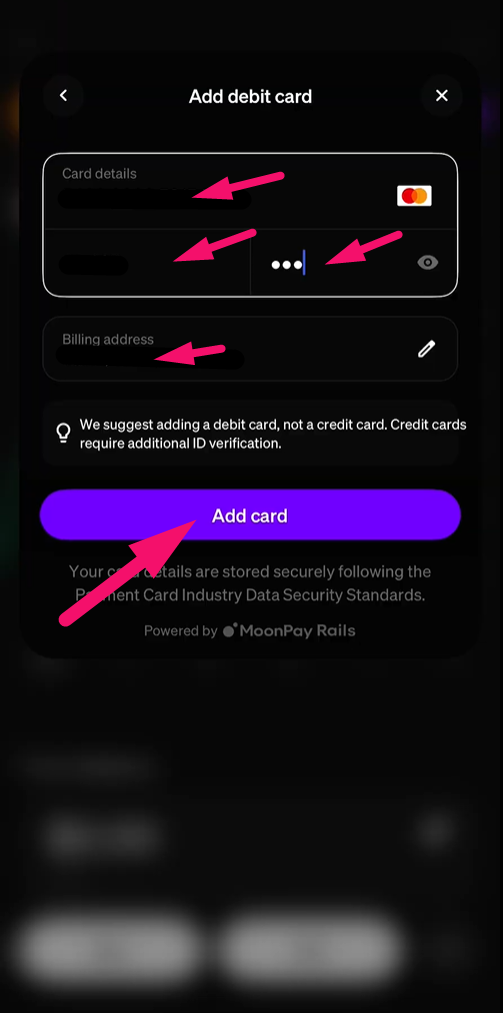
Step 22: Press Get started to start the identity verification.
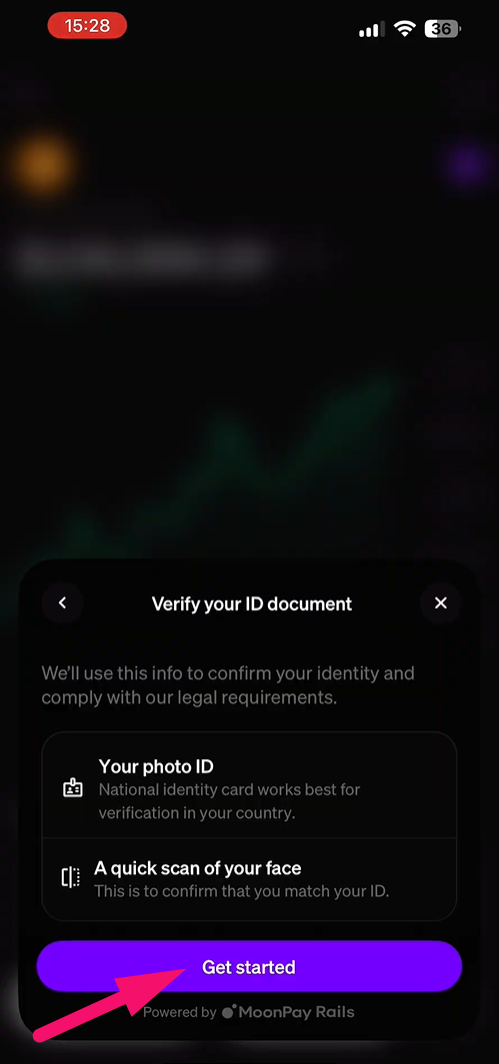
Step 23: Choose the country. After that, press Continue.
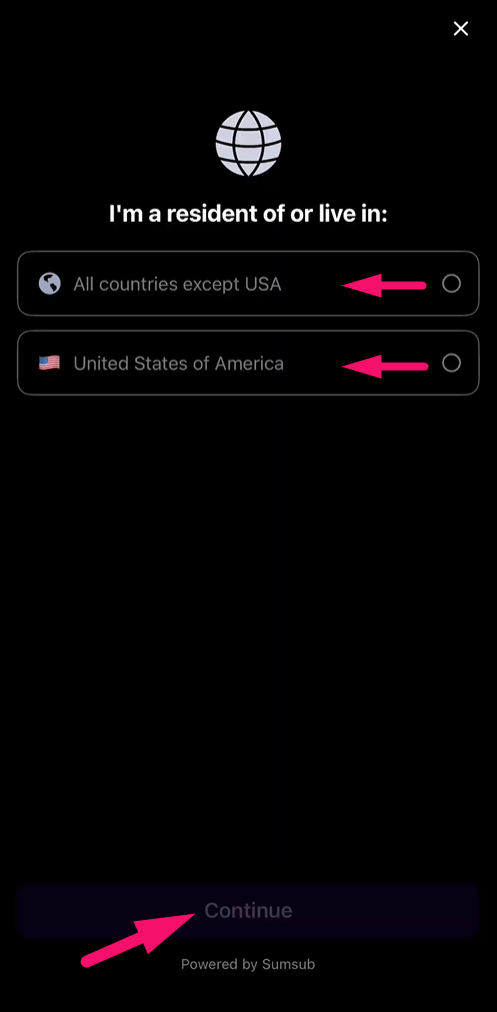
Step 24: Choose the document you’d like to use to verify your identity, then press Allow.
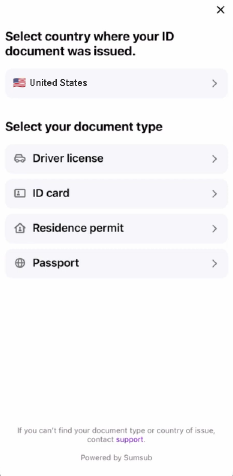
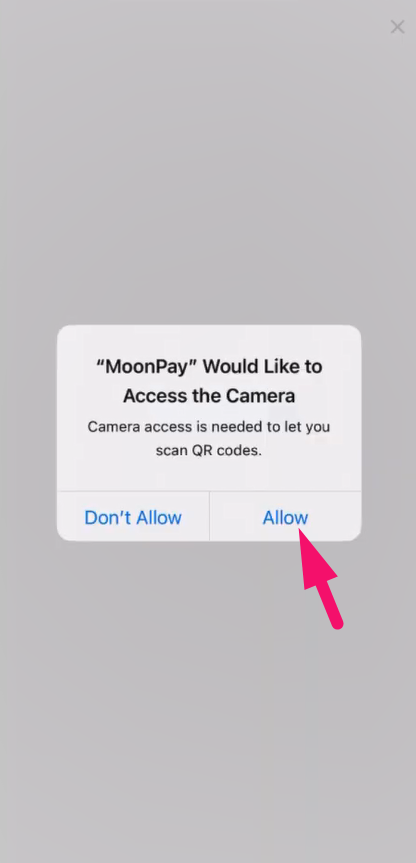
Step 25: Take a photo or upload a photo of your identity verification document such as passport or ID.
You need to press Document is readable for each photo.
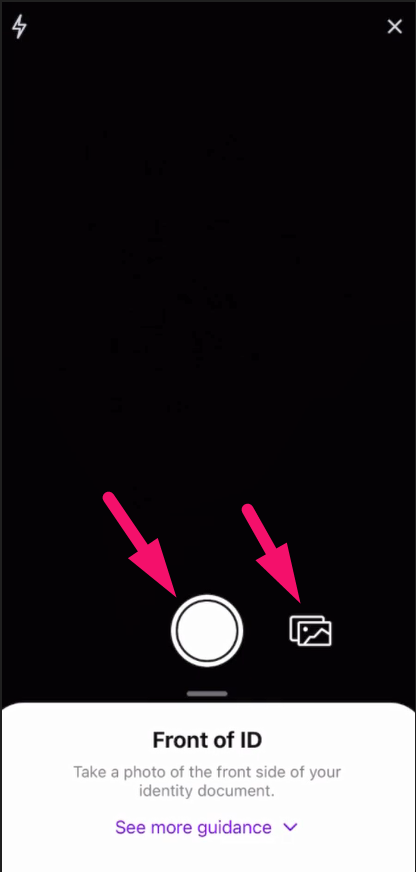
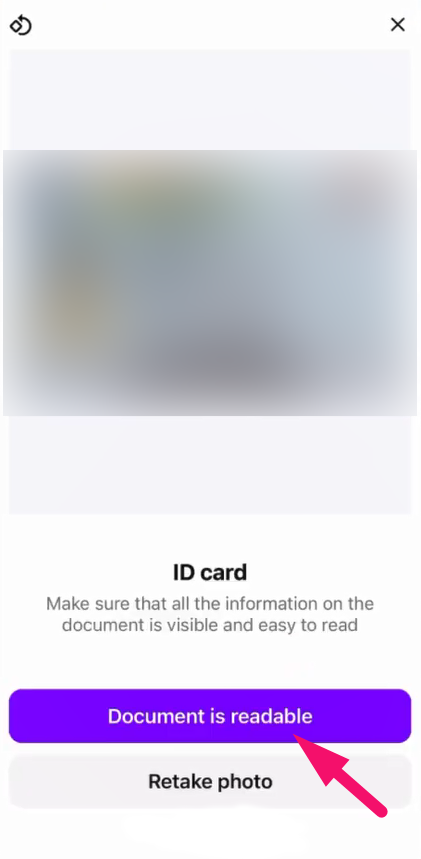
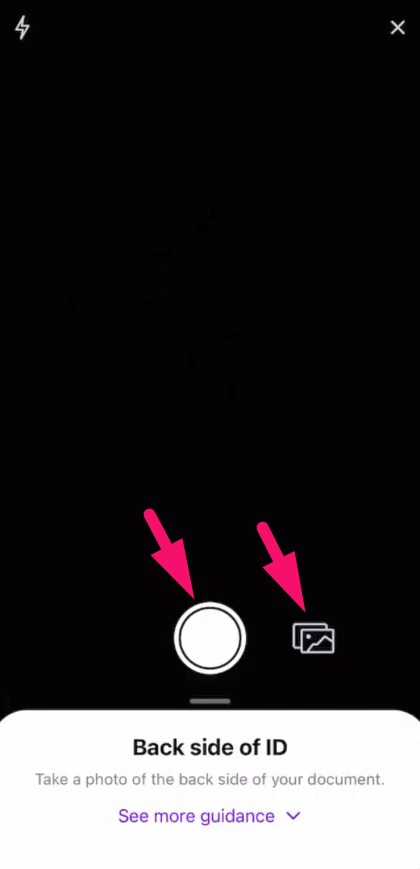
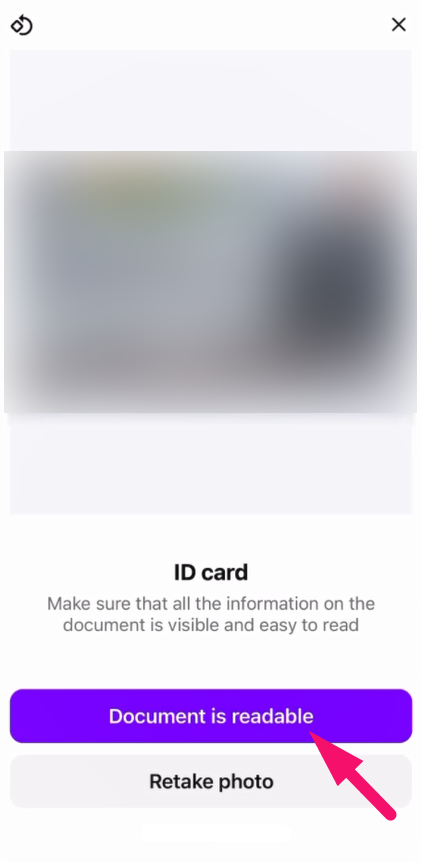
Step 26: Take a selfie and wait for several seconds for confirmation of identity verification.
This is a final step of identity verification.
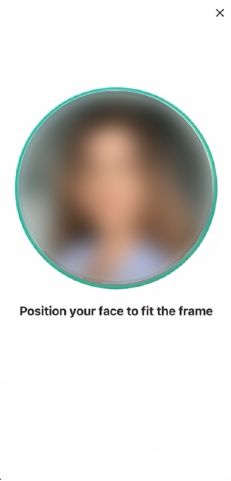
Step 27: Now, to buy and transfer BTC press on marked field and add your Apollo crypto wallet address.
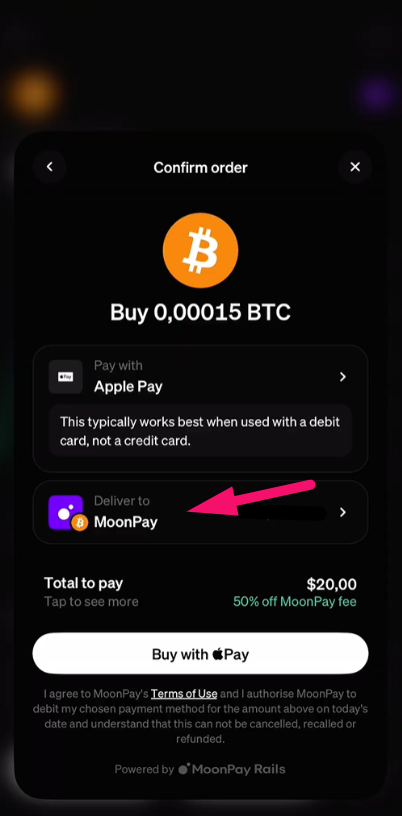
Step 28: For us to receive your payment and activate the subscription you need to enter the correct BTC wallet address in this marked field.
Our BTC wallet address is:
1Ees89Cenck6CVa7kuM1Gtmh1cpgYAZvRD
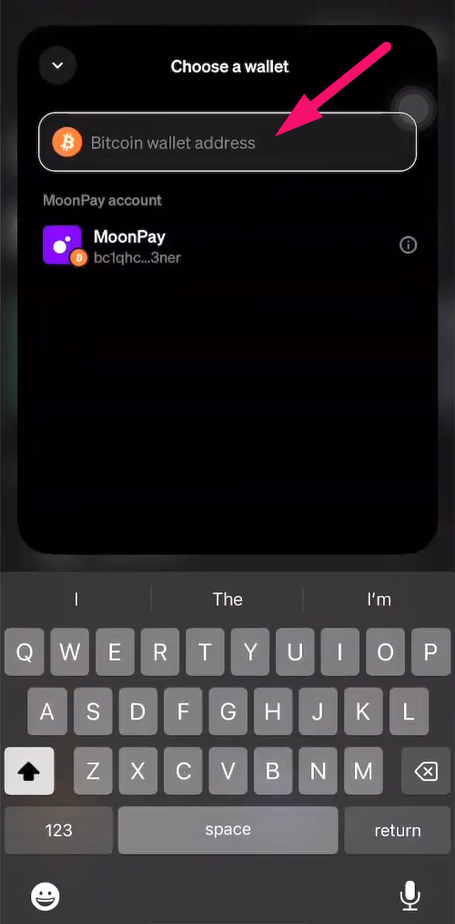
Step 29: Now that you’ve selected a payment method and added the correct wallet address, you can press the Pay button.

Step 30: Wait for the pending transaction to be confirmed and the process to complete.
Once the transaction is completed, your will receive a confirmation email with your order details.
