
How to install iptv smarters pro on firestick
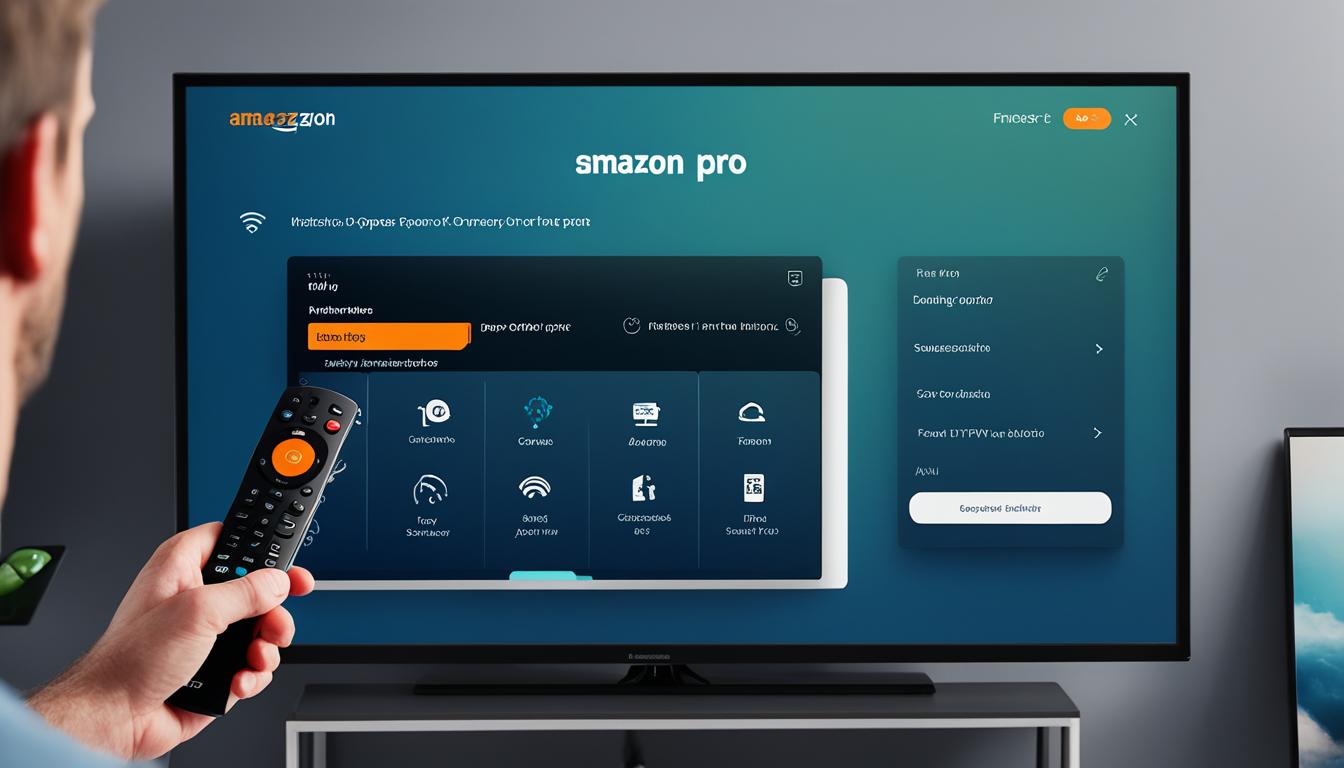
Table of Contents
Turning your TV into a streaming hub is easy with IPTV Smarters Pro on your Firestick. This guide will show you how to install IPTV on Firestick. You’ll get live TV channels and on-demand content. It’s easy for both beginners and tech experts to follow.
Key Takeaways
- IPTV Smarters Pro turns your Firestick into a full media player.
- Enjoy live TV and lots of on-demand content.
- Follow simple steps for the IPTV Smarters Pro setup.
- It’s easy for beginners, making installation smooth.
- Boost your Firestick streaming with IPTV Smarters Pro.
Introduction to IPTV Smarters Pro
The IPTV Smarters app is a powerful media player for streaming content IPTV. It meets the needs of IPTV providers by offering live TV, VOD, series, and TV catchup. It works with Android devices, Apple devices, and Windows PC.
What is IPTV Smarters Pro?
IPTV Smarters Pro is a customizable media player with lots of features. The IPTV Smarters app lets users watch live TV, VOD, series, and TV catchup. It works on many devices, making it easy to watch content anywhere.
This app is easy to use and has great features. It’s a top choice for streaming IPTV content.
Benefits of Using IPTV Smarters Pro
Using IPTV Smarters Pro has many benefits:
- Multi-screen IPTV support: Stream content on different screens at once for more fun.
- Integration with multiple IPTV subscriptions: Switch between various IPTV services easily in one app.
- User-friendly interface: The app is easy to use, making it great for everyone.
- EPG support: IPTV Smarters Pro has Electronic Program Guide (EPG) for easy TV show scheduling.
- Convenience: Get lots of content in one app, so you don’t need many apps.
Choosing the IPTV Smarters app as your Firestick IPTV solution gives you top-notch streaming tools. Enjoy a smooth streaming experience easily.
Why Use Firestick for IPTV
The Amazon Firestick is loved for its easy use and flexibility. It works great with many streaming apps, especially IPTV Smarters Pro. This makes it a top pick for streaming IPTV.
- User-Friendly: The Firestick’s interface is easy to use, letting users move through apps and channels easily. It’s simple to set up, even for beginners.
- Portability: It’s small and easy to carry, perfect for taking your shows on the go. You can enjoy optimal IPTV viewing anywhere, whether you’re at home or traveling.
- App Compatibility: The Fire TV works with many apps, including Netflix, Hulu, and IPTV Smarters Pro. This means you have lots of shows and movies to choose from.
- High-Definition Streaming: It supports high-definition streaming, giving you clear and sharp video. This makes it a great choice for IPTV streaming device.
“The Amazon Firestick’s compatibility and easy interface make it the best choice for IPTV streaming. It’s versatile, ensuring great IPTV viewing for everyone, from casual watchers to sports fans.”
The Amazon Firestick is a top pick for IPTV streaming. It combines functionality, ease of use, and quality streaming. This makes it a great addition to any home.
Preparing Your Firestick for Installation
Before you start installing IPTV Smarters Pro, make sure your Firestick is ready. Check if it works well with IPTV Smarters Pro and have a good internet connection for streaming without interruptions.
Checking Firestick Compatibility
Not every Firestick can run IPTV Smarters Pro. Here’s how to check if yours can:
- Make sure you have a newer Firestick model. Older ones might not work well.
- Go to the settings on your Firestick to see if your software is up to date. Update it if necessary for the best IPTV Smarters experience.
Ensuring a Stable Internet Connection
A stable internet connection is key for smooth streaming. Follow these steps to make sure your internet is ready:
- Check your internet speed. You’ll need at least 20 Mbps for HD streaming.
- Place your router near your Firestick to improve the signal.
- If your Wi-Fi is poor, think about using an Ethernet cable.
Enabling Unknown Sources on Firestick
To install third-party apps on your Amazon Firestick, you need to change some settings. You must enable the “Apps from Unknown Sources” feature. This is done by accessing the Firestick developer options. Just follow the steps below for a smooth and secure installation.
Accessing Developer Options
First, go to the Settings menu from your Firestick home screen. Then, scroll over and select My Fire TV. Inside, find and click on Developer Options. These options are crucial for installing apps from sources other than the Amazon App Store. They let you access all the apps you want.
Turning on Apps from Unknown Sources
After getting into the Developer Options, look for the Apps from Unknown Sources setting. Turn it on to allow third-party app installations. You’ll be asked to confirm your choice. Once you do, you’re all set to install third-party apps easily and securely.
Downloading Downloader App on Firestick
The Downloader App is key for a smooth experience in side-loading apps on Firestick. It helps install apps like IPTV Smarters Pro from outside the Amazon App Store.
What is the Downloader App?
The Downloader App for Firestick is a vital tool. It lets users download and install apps not found in the Amazon App Store easily. This app makes side-loading apps on Firestick simple by allowing you to enter URLs for APK files directly.
Steps to Install Downloader App
- Navigate to the main menu on your Firestick and select the Search option.
- Type in Downloader and select the app from the search results.
- Click on the Downloader App icon, and you will be directed to the app’s page on the Amazon App Store.
- Select Download to begin installing the Downloader App on Firestick.
- Once the download is complete, click Open to launch the Downloader App.
By following these easy steps, you can install the Downloader App. This prepares you to download IPTV Smarters. It makes side-loading apps on Firestick efficient and easy.
Downloading IPTV Smarters Pro Using Downloader
First, make sure you have the Downloader App installed. Then, you can start downloading IPTV Smarters Pro. This guide will help you with the right URL and ensure a smooth download and installation.
Entering the Download URL
Open the Downloader App on your Firestick to start downloading IPTV Smarters. Type the correct download link for the IPTV Smarters Pro APK into the URL field. Double-check the URL to prevent any download errors. After entering the URL, hit the Go button to start the download.
Completing the Download and Installation
Once you click Go, the IPTV Smarters Pro APK will begin downloading. When it finishes, a prompt will ask if you want to install the app. Click Install to move forward. The installation should be quick.
After it’s done, you’ll see a message saying IPTV Smarters is installed on your Firestick. You can open the app right away or find it later in your app list. You’ve now successfully downloaded and installed IPTV Smarters on Firestick.
Setting up IPTV Smarters Pro
After installing IPTV Smarters Pro on your Firestick, you need to set it up for streaming. This means launching the app and putting in your IPTV service details.
Launching the App
Go to your Firestick’s home screen and find the IPTV Smarters Pro icon. Click on it to open. If it’s the first time, you might see a request for permissions. Just click ‘Allow’ to let the app work right.
Entering Your IPTV Service Information
Once open, you’ll see the IPTV Smarters login screen. Here, you’ll put in the details from your IPTV provider. You’ll need:
- Username: A unique ID from your provider.
- Password: Your secure password.
- Server URL: The link to your IPTV provider’s server.
After filling in these details, click ‘Add User’. This connects IPTV Smarters Pro to your service, making streaming easy.
Creating User Profiles in IPTV Smarters Pro
IPTV Smarters Pro is easy to use and lets you create many user profiles. This is great for homes where everyone watches different things. You can make streaming profiles just for each person. Here, we’ll show you how to add and switch between profiles. This makes using IPTV Smarters Pro better for everyone.
Adding New User Profiles
To add a new user profile in IPTV Smarters Pro, just follow these easy steps:
- Launch the IPTV Smarters Pro app.
- Navigate to the user profile section in the main menu.
- Select Add User and fill in the details like name and avatar.
- Enter the login info from your IPTV service provider.
- Customize the profile by picking your favorite preferences and settings.
By making streaming profiles for each person, you make sure everyone gets their own viewing experience at home.
Switching Between User Profiles
Switching between user profiles in IPTV Smarters Pro is easy:
- Open the IPTV Smarters Pro app.
- Navigate to the user profile section in the main menu.
- Select the profile you want from the list.
This makes it easy to switch profiles without trouble. You can quickly get to each user’s preferences and saved settings.
Common Issues and Troubleshooting
Even with a perfect setup, users might face IPTV Smarters issues like buffering or app crashes. This section offers troubleshooting tips to improve your streaming. It focuses on Firestick troubleshooting methods.
Buffering Problems
Buffering can be really annoying when watching shows and sports. Here are key buffering fixes:
- Check Internet Speed: Make sure your internet is stable and fast. A speed of at least 10 Mbps is best for streaming.
- Clear Cache: Go to your Firestick settings, select applications, find IPTV Smarters Pro, and clear the cache to boost performance.
- Adjust Buffer Size: In the IPTV Smarters Pro settings, up the buffer size to cut down on streaming interruptions.
App Crashes
App crashes are a common problem. Here are steps for troubleshooting IPTV:
- Update the App: Keep IPTV Smarters Pro updated for the latest features and bug fixes.
- Reinstall the App: Uninstall the app from your Firestick and then reinstall it to fix any installation problems.
- Check for Firmware Updates: Make sure your Firestick firmware is current to keep it compatible with IPTV Smarters Pro.
| Issue | Possible Fix |
|---|---|
| Buffering | Check Internet speed, clear cache, adjust buffer size |
| App Crashes | Update app, reinstall app, check for firmware updates |
Protecting Your Privacy While Using IPTV
In today’s digital world, keeping your IPTV private is key. When you stream securely on Firestick, it’s important to protect your data. Using a VPN for IPTV is a great way to do this. VPNs encrypt your data, making it tough for others to see or use it.

- Use a VPN for IPTV: A VPN acts like a digital shield. It encrypts your internet connection, so hackers can’t track what you’re doing online. This is crucial for safe streaming on Firestick.
- Maintain Strong Passwords: Use complex, unique passwords for your streaming accounts. This helps keep your IPTV private and secure.
- Stay Informed About Streaming Laws: Streaming laws can change a lot by place. Knowing the laws in your area helps you stay legal and safe.
These steps are key for keeping your IPTV private. By using strong passwords, knowing the streaming laws, and using a VPN for IPTV, you can stream safely on Firestick. This way, you won’t risk sharing your personal info.
Conclusion
Installing IPTV Smarters Pro on your Firestick is easy and brings many benefits. This guide has shown you how to install and set it up smoothly. We’ve covered everything from getting your device ready to downloading and setting up the app.
Using your Firestick for IPTV Smarters Pro means you get a simple interface and great streaming power. Our review of IPTV Smarters Pro pointed out its top features and ease of use. This makes it a great choice for watching your favorite IPTV shows.
Starting your IPTV setup means thinking about streaming safely and keeping your privacy safe. By following this guide, you can easily install and set up IPTV Smarters Pro. This opens up a world of entertainment for you to enjoy.
FAQ
What is IPTV Smarters Pro?
IPTV Smarters Pro is a customizable media player. It lets users watch live TV, video on demand (VOD), series, and catch-up TV. You can use it on Android, Apple devices, and Windows PC.
What are the benefits of using IPTV Smarters Pro on my Firestick?
IPTV Smarters Pro on your Firestick has many benefits. It supports multiple screens, has an easy-to-use interface, and offers EPG support. It also lets you combine multiple IPTV subscriptions in one place.
Why should I use an Amazon Firestick for IPTV streaming?
The Amazon Firestick is great for IPTV streaming. It has a simple interface, is portable, and works well with IPTV Smarters Pro. It also supports high-definition streaming, making it a top choice for streaming devices.
How do I check if my Firestick is compatible with IPTV Smarters Pro?
Make sure your Firestick runs the latest Fire OS. Check the setup guidelines for your model. This will tell you if it’s compatible with IPTV Smarters Pro.
How can I ensure a stable internet connection for IPTV streaming?
For stable internet, use a fast and reliable service. Place your Firestick near the router. If Wi-Fi is weak, consider using an Ethernet adapter.
How do I enable ‘Apps from Unknown Sources’ on my Firestick?
Go to Settings > My Fire TV > Developer Options. Turn on ‘Apps from Unknown Sources’ and ‘ADB Debugging’. This lets you install third-party apps.
What is the Downloader App and why do I need it?
The Downloader App helps you install apps on your Firestick from outside the Amazon App Store. You need it to get apps like IPTV Smarters Pro.
How can I download and install the Downloader App on Firestick?
Go to the Amazon App Store on your Firestick. Search for ‘Downloader’, select the app, and click ‘Download’ or ‘Get’ to install it.
How do I download IPTV Smarters Pro using the Downloader App?
Open the Downloader App, enter the IPTV Smarters Pro APK URL, and follow the prompts to download and install it.
How do I set up IPTV Smarters Pro on my Firestick?
Launch IPTV Smarters Pro, enter your IPTV service details like username, password, and server URL. Then, start streaming content.
How do I create user profiles in IPTV Smarters Pro?
Open IPTV Smarters Pro, go to the profile management section, and select ‘Add User’. Fill in the details for each profile and save. Switch between profiles as needed.
How can I troubleshoot buffering issues while using IPTV Smarters Pro?
Fix buffering by checking your internet connection and placing your Firestick near the router. Clear the app cache and restart the app or device if needed.
What should I do if IPTV Smarters Pro crashes on my Firestick?
If the app crashes, clear the app cache, restart it, or reinstall IPTV Smarters Pro. Make sure your Firestick and app are updated.
How do I protect my privacy while using IPTV on Firestick?
Use a VPN to hide your online activity. Keep strong passwords, don’t share your IPTV details, and know the legal IPTV streaming rules in your area.
Pages
- Checkout
- My account
- Cart
- Shop
- APOLLO Group Reseller – Panel 600 Credits
- APOLLO Group Reseller – Panel 480 Credits
- APOLLO Group Reseller IPTV in Canada
- APOLLO GROUP TV Login – Lifetime Subscription 4 Devices
- APOLLO GROUP IPTV – Lifetime Subscription 3 Devices
- APOLLO GROUP IPTV – Lifetime Subscription 2 Devices
- APOLLO IPTV – 3 Months Subscription 4 Devices
- APOLLO GROUP – 3 Months Subscription 3 Devices
- APOLLO GROUP – 3 Months Subscription 2 Devices
- APOLLO GROUP IPTV – 6 Months Subscription 4 Devices
- APOLLO IPTV – 6 Months Subscription 3 Devices
- APOLLO IPTV – 6 Months Subscription 2 Devices
- APOLLO TV – 12 Months Subscription 4 Devices
- APOLLO GROUP TV – 12 Months Subscription 3 Devices
- APOLLO GROUP TV – 12 Months Subscription 2 Devices
- APOLLO GROUP – 24 Months Subscription 4 Devices
- APOLLO TV – 24 Months Subscription 3 Devices
- APOLLO TV – 24 Months Subscription 2 Devices
- APOLLO IPTV – 6 Months Subscription
- APOLLO GROUP IPTV – Lifetime Subscription
- APOLLO TV – 24 Months Subscription
- APOLLO GROUP TV – 12 Months Subscription
- APOLLO GROUP – 3 Months Subscription
- APOLLO GROUP TV – 1 Month Subscription
- Apollo TV Group – List of Channels
- Apollo TV Group – Prices
- Apollo Group TV | Best Xtreme HD IPTV Subscription in Canada for Firestick & All Devices
The best IPTV providers
Popular Posts

Cord-Cutting in Canada: Why Apollo Group TV is the Future of Television
Turning your TV into a streaming hub is easy with IPTV Smarters Pro on your Firestick. This guide will show you how to install IPTV on Firestick. You’ll get live TV channels and on-demand content. It’s easy for both beginners and tech experts to follow.

How to Watch Live Sports in Canada with Apollo Group TV
Turning your TV into a streaming hub is easy with IPTV Smarters Pro on your Firestick. This guide will show you how to install IPTV on Firestick. You’ll get live TV channels and on-demand content. It’s easy for both beginners and tech experts to follow.

The Ultimate Guide to Apollo Group TV: The Best IPTV Service in Canada
Turning your TV into a streaming hub is easy with IPTV Smarters Pro on your Firestick. This guide will show you how to install IPTV on Firestick. You’ll get live TV channels and on-demand content. It’s easy for both beginners and tech experts to follow.

Top 5 Reasons to Choose Apollo IPTV for Live Sports and Movies
Turning your TV into a streaming hub is easy with IPTV Smarters Pro on your Firestick. This guide will show you how to install IPTV on Firestick. You’ll get live TV channels and on-demand content. It’s easy for both beginners and tech experts to follow.

Step-by-Step Guide: Setting Up Apollo IPTV on Any Device
Turning your TV into a streaming hub is easy with IPTV Smarters Pro on your Firestick. This guide will show you how to install IPTV on Firestick. You’ll get live TV channels and on-demand content. It’s easy for both beginners and tech experts to follow.

Why Apollo IPTV is the Future of Entertainment
Turning your TV into a streaming hub is easy with IPTV Smarters Pro on your Firestick. This guide will show you how to install IPTV on Firestick. You’ll get live TV channels and on-demand content. It’s easy for both beginners and tech experts to follow.

How to Set Up Apollo IPTV on Any Device
Turning your TV into a streaming hub is easy with IPTV Smarters Pro on your Firestick. This guide will show you how to install IPTV on Firestick. You’ll get live TV channels and on-demand content. It’s easy for both beginners and tech experts to follow.

10 Reasons Why Apollo IPTV Outshines Traditional Cable TV
Turning your TV into a streaming hub is easy with IPTV Smarters Pro on your Firestick. This guide will show you how to install IPTV on Firestick. You’ll get live TV channels and on-demand content. It’s easy for both beginners and tech experts to follow.

Apollo Group TV: The Best IPTV Service for Canadian Families
Turning your TV into a streaming hub is easy with IPTV Smarters Pro on your Firestick. This guide will show you how to install IPTV on Firestick. You’ll get live TV channels and on-demand content. It’s easy for both beginners and tech experts to follow.

Apollo Group TV vs. Cable: Why More Canadians Are Making the Switch
Turning your TV into a streaming hub is easy with IPTV Smarters Pro on your Firestick. This guide will show you how to install IPTV on Firestick. You’ll get live TV channels and on-demand content. It’s easy for both beginners and tech experts to follow.
